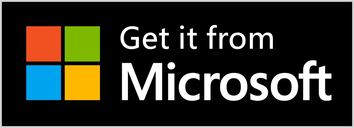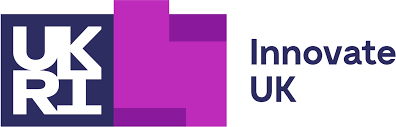Getting started with the Windows App
Windows 10 Store
The Windows 10 App is the easiest way to install and can be installed from the Microsoft Store using this link:
www.microsoft.com/store/r/9P7WF1JW9RPW
The Windows 10 App is the easiest way to install and can be installed from the Microsoft Store using this link:
www.microsoft.com/store/r/9P7WF1JW9RPW
Windows 10 MSI
If you can't install the App we also have an MSI available but it isn't signed yet. If you'd like to install this do the following:
Download the MSI using this link:
https://www.dropbox.com/s/yrp6zrsyms72qu2/Setup.msi?dl=0
If you see a Dropbox login page you can click No, thanks. Continue to view at the bottom of the screen if you don't want to create a Dropbox account, then click the Download button and choose Direct download.
Run the setup.msi file. In some browsers you get a Run option at the bottom of the screen or you can click on the downloaded file in the bottom bar else go to you Downloads folder and double click the setup.msi file.
If you already have an MSI installation of Picoh you will need to uninstall it first. Type "uninstall" into the the Windows search box and choose Add or remove programs then scroll down the list until you find Picoh. Click on this and select uninstall.
If you see a screen titled Windows protected your PC click on the More info link and then, if you choose to, you can click the Run anyway button.
Follow the steps on the installation wizard. Once the app is installed you can run it from your start menu.
Installing on a network
If you are installing Picoh across a number of computers on a network it may help to to read the Managed Installation document on our Technical Notes page.
Bugs We're Working On
To get sound out of Picoh's speaker you may have to set sound and speech output devices to USB Audio DAC through Advanced on the Settings menu.
Windows 7 & 8
For Windows 7 and 8 you can use the Ohbot App. You won't be able to set Picoh's eye shapes or use any of the new features like Cortana speech recognition but you will be able to make Picoh move and speak. Instructions for installing this are in the Ohbot V2.1 section in Install Software. Once you've installed the software and before you start it please download the Picoh motor definitions file and save it to Documents\Ohbot.
Click here to download the file.
Click on the Download button and select Direct download.
In Windows Explorer navigate to your Downloads folder.
Copy the file motordefinitions.omd to Documents\Ohbot.
Resources
We supply sample programs with the App and we have other resources in development for Picoh which will appear here soon.
You can also go to the Learn menu on the Ohbot website and look at the Ohbot resources. The Get Started course and the Projects for Ohbot work just as well with Picoh and are a great way to learn about the basics of making your robot move and speak.
There are two Picoh specific programs on Ohbiverse, our code sharing area, and all the Ohbot programs on there will also work without modification. You don't need an account to download programs.
There's information specific to Picoh features in the release notes for version 10136 of the App in Technical Notes. Also, there may be later release notes that related to Picoh in the same place.
And don't forget that there's full help available from the Help menu in the App or by right clicking on any block.
Email us with any questions: [email protected]
If you can't install the App we also have an MSI available but it isn't signed yet. If you'd like to install this do the following:
Download the MSI using this link:
https://www.dropbox.com/s/yrp6zrsyms72qu2/Setup.msi?dl=0
If you see a Dropbox login page you can click No, thanks. Continue to view at the bottom of the screen if you don't want to create a Dropbox account, then click the Download button and choose Direct download.
Run the setup.msi file. In some browsers you get a Run option at the bottom of the screen or you can click on the downloaded file in the bottom bar else go to you Downloads folder and double click the setup.msi file.
If you already have an MSI installation of Picoh you will need to uninstall it first. Type "uninstall" into the the Windows search box and choose Add or remove programs then scroll down the list until you find Picoh. Click on this and select uninstall.
If you see a screen titled Windows protected your PC click on the More info link and then, if you choose to, you can click the Run anyway button.
Follow the steps on the installation wizard. Once the app is installed you can run it from your start menu.
Installing on a network
If you are installing Picoh across a number of computers on a network it may help to to read the Managed Installation document on our Technical Notes page.
Bugs We're Working On
To get sound out of Picoh's speaker you may have to set sound and speech output devices to USB Audio DAC through Advanced on the Settings menu.
Windows 7 & 8
For Windows 7 and 8 you can use the Ohbot App. You won't be able to set Picoh's eye shapes or use any of the new features like Cortana speech recognition but you will be able to make Picoh move and speak. Instructions for installing this are in the Ohbot V2.1 section in Install Software. Once you've installed the software and before you start it please download the Picoh motor definitions file and save it to Documents\Ohbot.
Click here to download the file.
Click on the Download button and select Direct download.
In Windows Explorer navigate to your Downloads folder.
Copy the file motordefinitions.omd to Documents\Ohbot.
Resources
We supply sample programs with the App and we have other resources in development for Picoh which will appear here soon.
You can also go to the Learn menu on the Ohbot website and look at the Ohbot resources. The Get Started course and the Projects for Ohbot work just as well with Picoh and are a great way to learn about the basics of making your robot move and speak.
There are two Picoh specific programs on Ohbiverse, our code sharing area, and all the Ohbot programs on there will also work without modification. You don't need an account to download programs.
There's information specific to Picoh features in the release notes for version 10136 of the App in Technical Notes. Also, there may be later release notes that related to Picoh in the same place.
And don't forget that there's full help available from the Help menu in the App or by right clicking on any block.
Email us with any questions: [email protected]