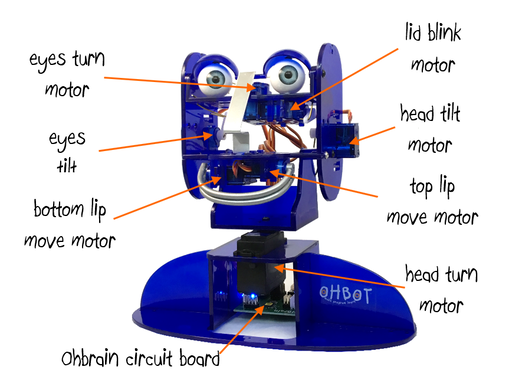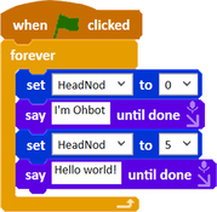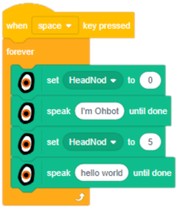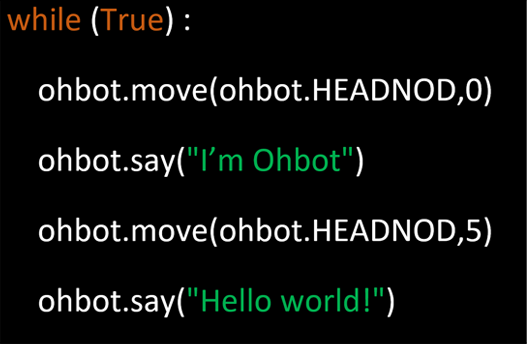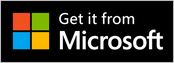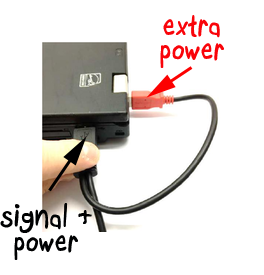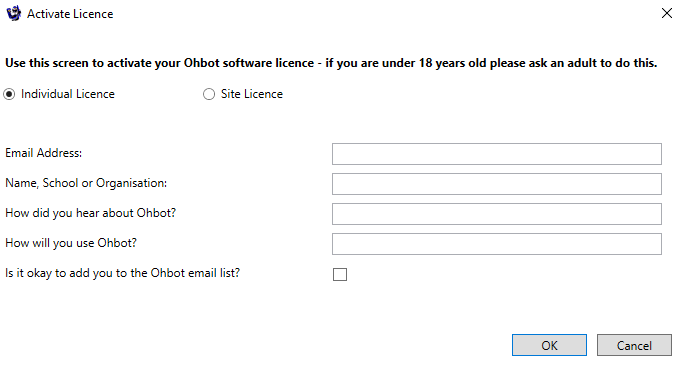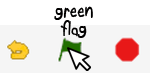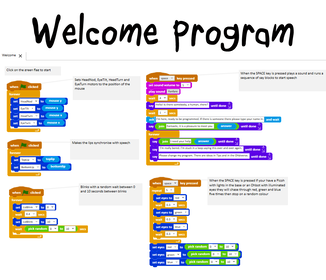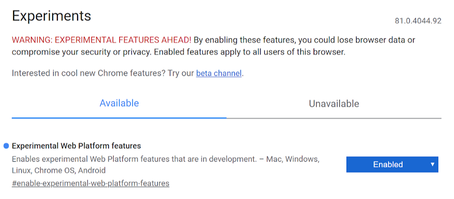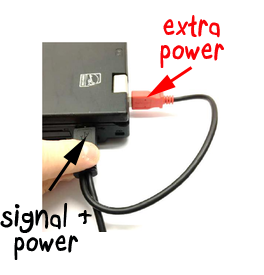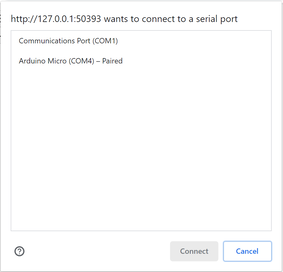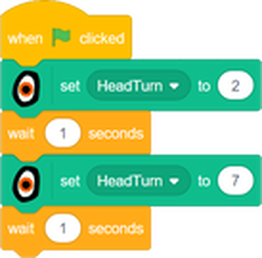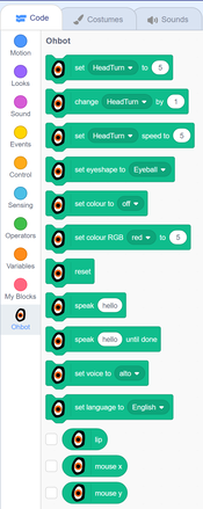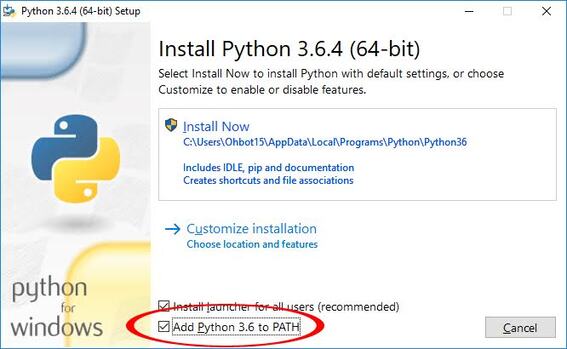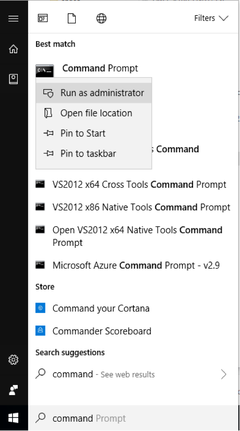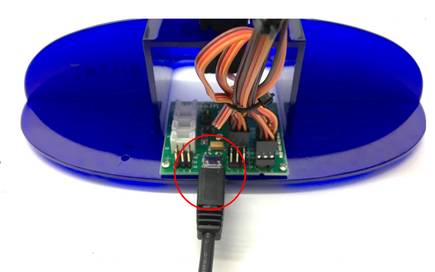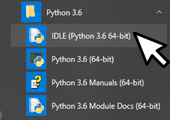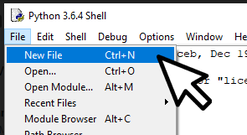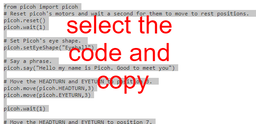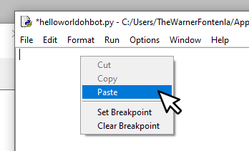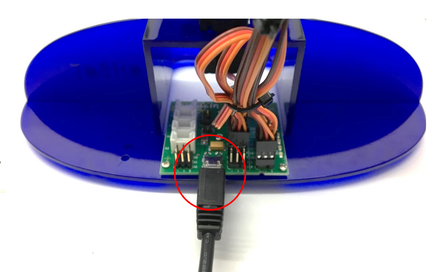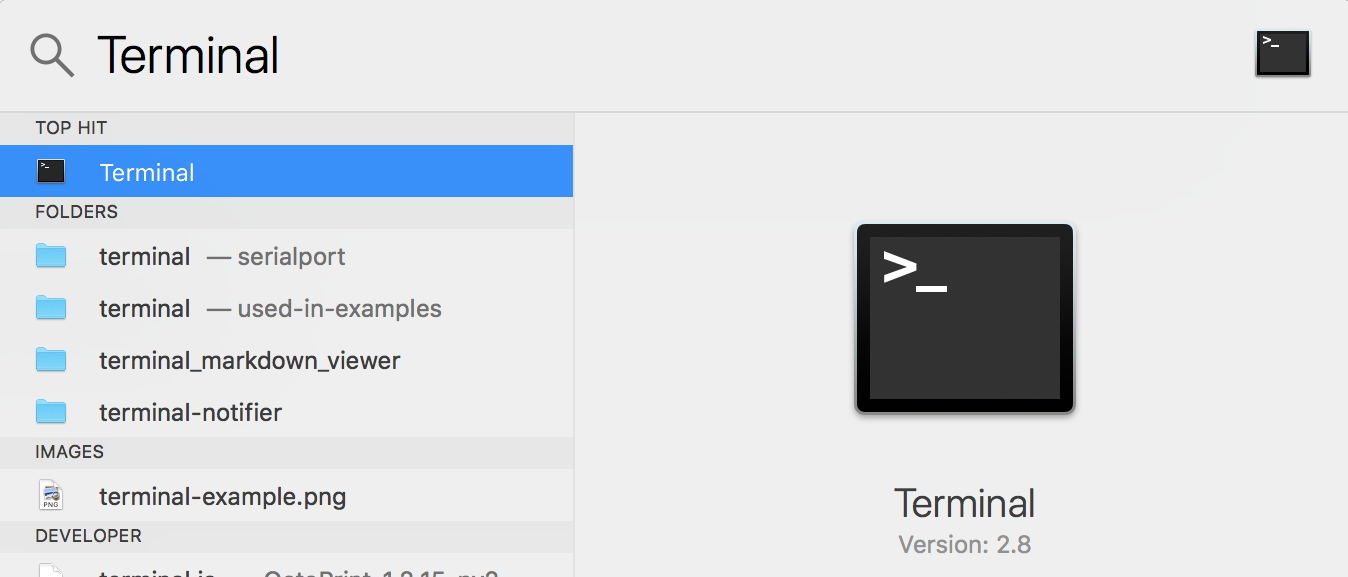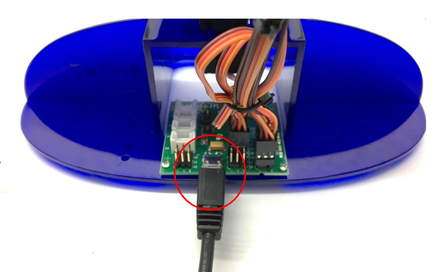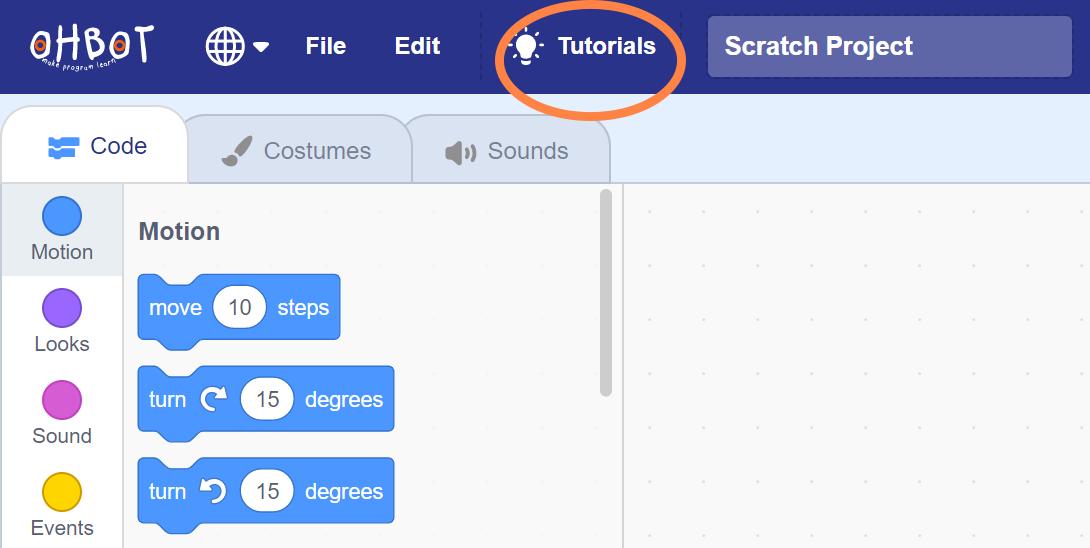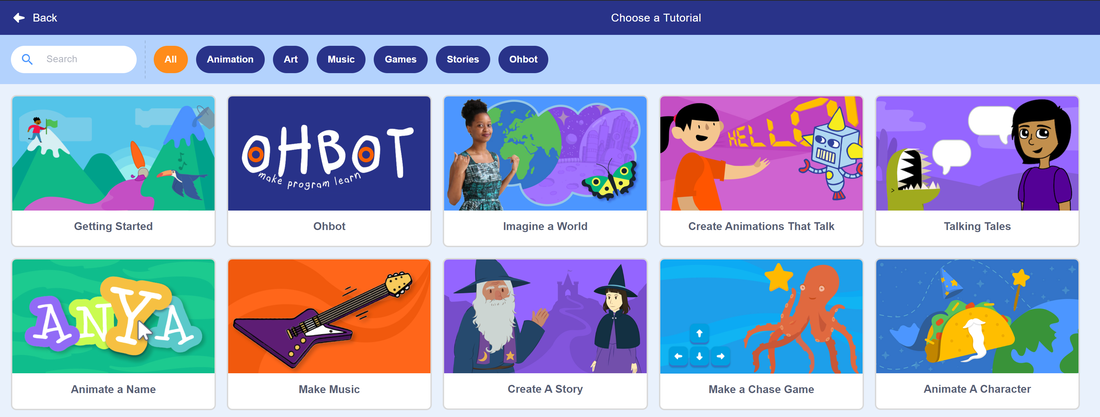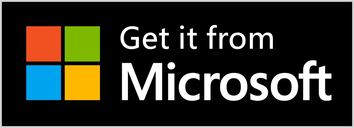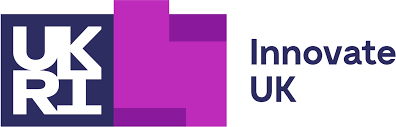1. Safety
Human Safety
Robot Safety
Ohbot v2.1 is designed, engineered and manufactured in the UK by Ohbot Ltd. Halliday’s Mill, London Road, Chalford, Gloucestershire.
For more about Ohbot visit www.ohbot.co.uk.
Ohbot is a registered Trademark of Ohbot Ltd.
All parts are RoHS compliant.
Support for Ohbot is available from [email protected]
- Use by children is for ages 7+ under adult supervision.
- Any external power supply used with the product shall comply with relevant regulations and standards applicable to the country of intended use.
- This product should be operated in a well ventilated environment and, if used inside a case, the case should provide adequate ventilation.
- This product should be placed on a stable, flat, non-conductive surface in use and should not be contacted by conductive items.
- All peripherals used with the product should comply with relevant standards for the country of use and be marked accordingly to ensure that safety and performance requirements are met.
- Where peripherals are connected that do not include the cable or connector, the cable or connector used must offer adequate insulation and operation in order that the requirements of the relevant performance and safety requirements are met.
Robot Safety
- Do not expose it to water, moisture, or place on a conductive surface whilst in operation.
- Do not impede the product’s motors from moving whilst they are powered to move.
- Do not expose it to heat from any source; the product is designed for reliable operation at normal ambient room temperatures.
- Take care whilst handling to avoid mechanical or electrical damage to the printed circuit board and connectors.
- Avoid handling the printed circuit board while it is powered. Only handle by the edges to minimise the risk of electrostatic discharge.
Ohbot v2.1 is designed, engineered and manufactured in the UK by Ohbot Ltd. Halliday’s Mill, London Road, Chalford, Gloucestershire.
For more about Ohbot visit www.ohbot.co.uk.
Ohbot is a registered Trademark of Ohbot Ltd.
All parts are RoHS compliant.
Support for Ohbot is available from [email protected]
3. At a glance
|
Ohbot is a seven motor programmable robot head.
Ohbots 'sense' spoken words and recognise faces and movements. They can be programmed to 'think' using either a graphical block programming language or Python textual language. Ohbots 'act' using motors and sound. They can be made to look around, blink and smile. Each servo can be set to a precise position and they can speak by converting words into sound. Ohbot's speech comes from speakers or headphones attached to a computer. Ohbots have to stay connected to a computer via a USB cable to work. |
4. How will you program Ohbot?
|
Carefully designed to work like Scratch and recommended for anyone new to programming. It features a simulation of Ohbot so can be used without an Ohbot connected.
|
Scratch can be used to program Ohbots on a wider range of operating systems than the Ohbot app. It has more limited functionality than the Ohbot App.
|
Python is a text based programming language, suited to more experienced programmers.
|
|
Available for:
Windows |
Available for:
Windows macOS Chromebook |
Available for:
Windows macOS Raspberry Pi |
- Using the Ohbot app (on Windows PC)
1. Install the app. If you are using Windows 10 Anniversary Edition or later a 'Get it from Microsoft' image will appear below. Click on this to install the app straight from the Windows Store.
|
If you are using Windows 7 or 8, or an earlier version of Ohbot including v1.1, 1.2, 1.3 or 2.0, or if you wish to install the app on a network please follow the software install instructions here before progressing to step 2 below.
|
|
5. Activate Licence pop-up. This should be completed by someone over 18. If you have bought a site licence for the app click on the Site Licence button and a box will appear to enter the number. Each Ohbot comes with licences to use the app on four computers. Enter an email address and your name to licence the app. Click OK.
|
|
6. Check Ohbot is working. In the Ohbot App a program called Welcome will have opened.
Click the Green Flag icon to start the program.
|
- Using Scratch (on Windows PC, macOS and Chromebook)
You will need Google Chrome or the latest version of Microsoft Edge browser.
1. Install the OhBridge Chrome plugin:
1. Install the OhBridge Chrome plugin:
- Open Chrome or Edge browser and click on this link.
- Click 'Add to Chrome'
- 'Add Extension'
3. Connect Ohbot to the computer
|
4. Go to scratch.ohbot.co.uk,
|
- Using Python (on Windows PC, macOS and Raspberry Pi)
Setup for Windows
1. Download a Python installer from here. We have tested the Ohbot library with Python version 3.6 and 3.11. Please always install Python from the approved Python website www.python.org.
2. Tick the option to Add Python to PATH then click on Install Now. You may need to reboot your computer after installing.
3. Once install is complete type “Command” into the Windows search box. Right click on Command Prompt and select Run as administrator.
3. Once install is complete type “Command” into the Windows search box. Right click on Command Prompt and select Run as administrator.
This will open a command prompt window.
4. Type the following into the command prompt window and press enter:
4. Type the following into the command prompt window and press enter:
pip install ohbot
If you see errors here then try using the version of pip that is specific to your version of Python. For example, for Python3.11 try:
pip3.11 install ohbot
|
7. Check Ohbot is working:
|
Ohbot should speak and move.
With some versions of Python you may need to install extra Python libraries. For example, when running with Python 3.11 we saw error messages about missing lxml and comtypes and we fixed these by going back to the command window and typing:
pip3.11 install lxml
pip3.11 install comtypes
More example programs can be found here.
With some versions of Python you may need to install extra Python libraries. For example, when running with Python 3.11 we saw error messages about missing lxml and comtypes and we fixed these by going back to the command window and typing:
pip3.11 install lxml
pip3.11 install comtypes
More example programs can be found here.
Setup for Raspberry Pi
If you don't have Python or pip3 (the Python package manager) installed, open terminal and execute the following, one line at a time:
sudo apt-get install python3
sudo apt-get install python3-pip
Ohbot requires some libraries to be installed, execute the following commands in the terminal to install lxml, festival and finally the ohbot package.
sudo apt-get install python3-lxml
sudo apt-get install festival
sudo pip3 install ohbot
Ohbot is tested with Python 3 running on a Raspberry Pi 3 Model B.
To upgrade to the latest version of the library run the following in the console:
To upgrade to the latest version of the library run the following in the console:
sudo pip3 install ohbot --upgrade
Hardware Required:
Setup:
- Raspberry Pi
- Ohbot
- USB Y Cable
- A 5 volt 1 amp USB power supply (for Ohbot)
- Speakers/headphones with 3.5mm headphone jack
Setup:
1. Connect the two large USB plugs.
The black plug provides Ohbot with a signal and power and plugs into your Pi. The red one provides extra power and plugs into a USB power adaptor.
The black plug provides Ohbot with a signal and power and plugs into your Pi. The red one provides extra power and plugs into a USB power adaptor.
3. Plug your speakers into your Raspberry Pi audio output.
Running Python Programs
Ohbot should speak and move.
More example programs can be found here.
- Open the IDLE application.
- Inside IDLE select New from the File menu.
- Go to the hellworldohbot example on Github, copy the code and paste it into the new Python window.
- Select Run Module from the Run menu.
Ohbot should speak and move.
More example programs can be found here.
Setup for Mac
Install the latest version of Python from here.
Open the Terminal app, you can find the Terminal app by searching for it in spotlight.
Open the Terminal app, you can find the Terminal app by searching for it in spotlight.
To install the library run the following in the console:
sudo pip3 install ohbot
To upgrade to the latest version of the library run the following in the console:
To upgrade to the latest version of the library run the following in the console:
sudo pip3 install ohbot --upgrade
Hardware Required
- Mac running OSX
- Ohbot
- USB Y Cable
- A 5 volt 1 amp USB power supply (may not be required for newer USB3.0 enabled devices).
- Speakers/headphones.
Setup:
1. Connect the large USB plugs.
The black plug provides Ohbot with a signal and power and plugs into your Pi. The red one provides extra power and plugs into a second USB socket on your computer or a USB power supply. (On newer devices the red plug may not be required).
The black plug provides Ohbot with a signal and power and plugs into your Pi. The red one provides extra power and plugs into a second USB socket on your computer or a USB power supply. (On newer devices the red plug may not be required).
Running Python Programs
Ohbot should speak and move.
More example programs can be found here.
- Open the IDLE application.
- Inside IDLE select New from the File menu.
- Go to the hellworldohbot example on Github, copy the code and paste it into the new Python window.
- Select Run Module from the Run menu.
Ohbot should speak and move.
More example programs can be found here.
5. Learn to program Ohbot
|
Scratch
For some tips on getting started with Ohbot in Scratch check out the Ohbot tutorial from the tutorials page on scratch.ohbot.co.uk.
|